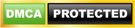Convenience reigns supreme in the digital age, and password autofill is a major part of that. But what many people don’t realize is that using this feature can actually put their personal data at risk. By understanding why password autofill is so dangerous, you can take steps to safeguard your sensitive information from malicious hackers.
The risks of password autofill
Password autofill is a convenient feature found in most browsers and password managers. This feature allows users to automatically fill out login credentials on websites and applications. While it may seem like a time-saver, it’s crucial to be cautious when utilizing this feature.
Hackers can easily gain access to saved passwords and personal information stored in autofill, leaving users vulnerable to identity theft and other forms of cyberattacks. All they have to do is sneakily place an invisible form on a compromised webpage. When your browser or password manager automatically fills in your login details, then it’s game over for you and hackers win.
Autofill also tracks users
Did you know that the password autofill feature could be used to track your online activity? Irresponsible digital marketers can exploit this tool to keep tabs on your behavior. Similar to how hackers do it, they place hidden autofill forms on their websites and use them to collect your information without your consent, which they then sell to advertisers. While some may claim they’re not after your passwords, there’s still a chance that your sensitive data could be compromised.
How to protect yourself
When it comes to keeping your online accounts secure, you might want to turn off password autofill. This quick solution can help protect your personal information from prying eyes.
Here’s how you can disable this feature on different browsers:
- Microsoft Edge: Go to Settings and click Profiles. From here, select Passwords and disable Offer to save passwords.
- Google Chrome: Head to the Settings window and select Autofill. Disable Offer to save passwords and Auto Sign-in.
- Firefox: Click Passwords from the browser’s menu. Click Options from the logins menu, which will lead you to the “Privacy & Security” panel. Under the “Logins and Passwords” section, uncheck Autofill logins and passwords.
- Safari: Open Preferences and select the “Auto-fill” tab to turn off any autofill options related to usernames and passwords.
Being proactive and implementing more robust security strategies helps protect your personal data from malicious actors. Reach out to TECHLINQ’s cybersecurity experts for more information on staying safe online.