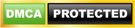Microsoft Edge has numerous features that are perfect for business users. And with recent updates, Edge gives users even more reason to make it their default browser. Here’s a closer look at some of the best features of Microsoft’s powerful browser and how you can make the most out of them.
Browser tab sharing
Edge Workspaces is a new feature that enables teams to share browser tabs. This function makes it easier to share files and links within teams. Instead of giving members individual access to files and links, teams can simply save a single link on an Edge Workspace. This functionality will come in handy for teams that usually collaborate on projects and are bringing in new members to work on them.
Vertical Tabs
You’ll find Vertical Tabs to be a very useful feature if you often open numerous tabs at once. Instead of hovering over or clicking on a tab to see which page it’s on, you can easily find the tabs on the left edge of the browser where they’re much easier to see and manage. This makes opening and moving pinned tabs as well as creating new tabs much easier, so you never have to accidentally close or lose track of tabs again.
With the recent Microsoft Edge update, users will be able to conceal the horizontal title bar at the top of the screen, giving them more vertical space to work with. To enable Vertical Tabs, go to Settings > Appearance > Customize toolbar and toggle on “Hide title bar while in vertical tabs.”
Tab groups
Microsoft Edge allows you to categorize related tabs so you can better organize your web browser. For instance, you can group all project-related tabs together and designate another tab group for YouTube video watching.
To use tab groups, right-click on an open tab and select Add tab to a new group. Then, create a label and choose a color to identify the tab group. When the tab group is set up, you can add tabs to the group by clicking and dragging.
Collections
Collections allows you to gather information from different sites, then organize, export, or return to it at a later time.
To use Collections, click on the Collections button at the top-right corner of the screen and a pane will open on the right side of your browser window. You can then drag and drop web pages, text, images, videos, and other elements into a group, which you can then import into an Excel workbook or a Word document.
Tracking prevention
Whenever you visit a site, online trackers can collect information about your internet activity, including the pages you visit, the links you click on, your search history, and more. Companies can then use the data collected to target you with personalized advertisements and experiences.
The tracking prevention feature in Microsoft Edge is designed to keep you from being tracked by sites that you aren’t accessing directly. It’s enabled by default, and it gives you control over the types of third-party trackers to be detected and blocked, thereby enhancing your online privacy.
Typo protection
Users who type in the website on a browser’s address bar may sometimes misspell the website URL and be led to a fraudulent site. To prevent this, Microsoft Edge has introduced typo protection for website URLs, a security feature that many users will find most useful.
Password Monitor
Due to data breaches, millions of online personal credentials are frequently exposed and end up being sold on the dark web. To keep your online accounts safe from hackers, Microsoft developed the Password Monitor. When enabled, this feature notifies you if the credentials you’ve saved to autofill are on the dark web. It then prompts you to take action, allowing you to view a list of all the leaked credentials and then leading you to the respective sites to change your password.
Immersive Reader
Immersive Reader makes reading online easier and more accessible by removing clutter from the page and simplifying web page layouts. Built into the new Microsoft Edge, this feature also provides access to a variety of capabilities, including hearing text read aloud or adjusting the text size. This feature is specially designed for those who have dysgraphia and dyslexia.
Easy switching
You can download Microsoft Edge on your Windows, Mac, iOS, and/or Android device. What’s great is that you can easily copy or migrate your bookmarks, form-fill information, passwords, and basic settings to the new Microsoft Edge with just a single click.
To learn more about the latest features of Microsoft Edge and how to enjoy their benefits on your business computers, give us a call today.