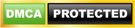Printers are helpful when they’re running smoothly. But just like any type of equipment, they can malfunction or encounter problems. When this happens, it can have a negative impact on productivity. Here’s a list of the most common printer problems, and tips on how to fix them.
Jammed paper
A paper jam is the most common and probably the most frustrating problem when printing documents. There are various reasons for printers to jam, but some of the most common ones include a misaligned tray, an overfilled tray, and loose foreign particles inside the printer. These simple guidelines will help fix such problems:
- Avoid overfilling the paper tray.
- Make sure the paper tray is aligned correctly and that paper is loaded properly.
- Remove wet, ripped, and wrinkled paper from the tray.
- Avoid loading the paper tray with paper of different sizes.
- Check for small objects that could have fallen into the printer. If you’re unsure how to open the printer, look up the steps in the manual or have a specialist check the printer for you.
Slow printing speed
Printing speed largely depends on the type of printer used and the desired print quality. Documents with high-quality images will print slower compared to those containing only text. But a significant decrease in printing speed could be caused by:
- Incorrect printer settings
- Printing on both sides of the paper
- Printer driver issues
Slow printing speed can be fixed by following these tips:
- Print on one side only.
- Print documents in standard, normal, or draft mode to save time.
- Don’t print high-resolution images, unless necessary.
- Update printer software and drivers.
Wi-Fi connection issue
Wi-Fi printers are convenient because they allow you and your team to print documents from your mobile device. But when you can’t connect to wireless printers, it can negatively affect your productivity. Follow these steps to resolve this issue:
- Turn off the printer and the devices connected to it.
- Unplug the Wi-Fi router for at least 30 seconds.
- Plug the router back into the wall socket, turn the printer back on and allow it to detect and connect to the router.
- Make sure any firewall and antivirus software is not preventing the printer from connecting to the router.
- If the printer is still not connecting, contact the manufacturer’s support team.
Low-quality prints
Printed images can sometimes appear blurry or faded. This is due to problems with a printer’s printhead or ink nozzle, incorrect print settings, and the type of paper. Here are ways to deal with these problems:
- Faded images – Some printhead cartridges are sealed with tape to prevent ink from entering the printhead. Removing the tape and using the “Head Cleaning” feature on the printer will clear up particles blocking the printhead. Check the manual of your printer if you’re not sure how to clean the printhead.
- Blurry images – When printouts are blurry, this could be because of the type or quality of paper and the print settings used during printing. To avoid this problem, make sure to use the right type of paper. For example, laser printer paper isn’t ideal for use in an inkjet printer. Additionally, the correct print settings should be applied before printing. Using low-quality print settings on premium glossy paper will lead to blurry images.
Another common cause of low-quality prints is cartridges running low on ink or toner. To replace ink and toner cartridges, it’s best to read the printer’s manual or consult with a specialist.
Printer problems can’t be avoided, but most of them can be fixed easily. Give the experts at TECHLINQ a call today if you want to learn more.