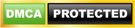A clean work PC has now become essential in the wake of the developing worldwide Coronavirus (COVID-19) situation. Things we used to take for granted now require much more attention. Keyboards and frequent-touch surfaces pose a significant risk in the spread of contact-transmitted viruses. Here’s how to properly clean your computers to help mitigate the threat.
Cleaning your keyboard
Because we use keyboards every day, they get a bit grungy, with debris accumulating between the keys. Before you start cleaning, be sure to unplug the keyboard, or turn it off if it is wireless. To clean the upper parts of the keys — where your fingers strike the keys — try dipping cotton swabs into rubbing alcohol and then cleaning the keys with a gentle rub. A light spray misting (from a distance) of a disinfectant spray such as Lysol or Clorox can also be reasonably effective, however, be sure not to actually wet or soak the surface, or you may short out the electronics. Whatever your preferred method, be sure to let it dry thoroughly before reconnecting.
To clean between keys, you will need compressed air, which can be purchased at most office supply and computer stores. Spraying in between keys should be enough to get rid of most of the dust and grit.
Cleaning your mouse
Like the keyboard, the mouse can get quite dirty with grime from your fingers and dust. To clean a mouse, unplug it first then use cotton swabs dipped in rubbing alcohol to gently clean it. You may also follow the light misting instructions for keyboards as well. Again, be sure to let it dry thoroughly before reconnecting. There’s no need to open your mouse, as most models are designed to not be opened by users.
Cleaning desktop monitors
Employees spend many hours looking at their computer monitors, and a clean monitor makes it easier for them to do their tasks. The best way to clean your monitor is to turn it off first and gently wipe the screen with a microfiber cloth.
If there are still spots, try dipping the cloth in a tiny bit of water — make sure you don’t spray water onto the screen. Don’t press too hard on the screen, as this could damage your monitor’s pixels. Also, it is not a good idea to use paper products like paper towels or tissues, as they will not only leave a residue, but may also slightly scratch the monitor.
Cleaning mobile screens
Mobile and other touch screen devices will usually get your fingerprints all over them. The best way to clean these screens is also with a microfiber cloth. For tougher spots, dip the cloth in a small amount of water and then gently wipe the screen. Don’t splash water onto the device itself, as water could get inside, ruin internal components, and void the warranty.
Some people suggest rubbing alcohol to remove fingerprints and disinfect the device. While this will be okay for some screens, many manufacturers recommend against it because the alcohol can eat away at the protective film on some devices.
If you notice that there is a lot of dust or gunk on the edges of your screen, or even in cracks, you may need to take the device to a mobile shop for more thorough cleaning. Do not open the device yourself, as this could void the warranty.
Cleaning your laptop’s body
To clean your laptop’s body, turn it off, unplug it, and clean it with cotton swabs dipped in rubbing alcohol, or Mr. Clean Magic Eraser or a similar cleaning agent. Be careful not to scratch the sensitive components of the body.
Cleaning your computer tower
You may also clean the desktop computer’s tower by taking a slightly damp microfiber cloth and wiping down the front and sides of the tower. However, we strongly recommend avoiding the back and certain areas of the front, as there are ports and components that could be easily damaged.
As always, be sure to disconnect the power source and all wires before cleaning, as any water damage could ruin your computer.
Cleaning the inside of your computer
Dust will eventually get inside your computer and clog up cooling fans, causing them to stop working properly. This can potentially lead to other components overheating. The internal components of your computer are extremely fragile and need to be handled with great care. Do not take the case off of your computer, as this usually voids your warranty. If you feel you need the interior physically cleaned, please reach out to us to schedule an appointment.
For all of your computer needs, our technicians are here to help.